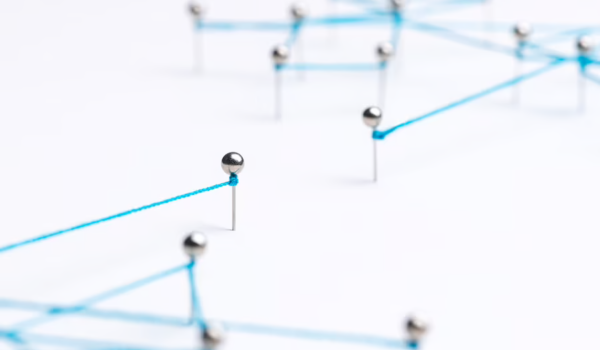Routing stands as a foundational principle within the realm of networking, entailing the intricate process of steering data packets from one network to another. Within this sphere, static routing emerges as a straightforward and hands-on approach to configuring network routing. Herein, administrators undertake the manual task of delineating the precise routes that data packets must traverse to reach their intended destinations. In the forthcoming discourse, we shall embark upon an exploration of the fundamental facets underpinning the configuration of static routing, employing the well-regarded network simulation tool known as Cisco Packet Tracer. A comprehensive roadmap shall unfold, replete with sequential directives, elucidating illustrations, and a compendium of frequently asked questions. This compendium aims to facilitate a nuanced comprehension of static routing while providing guidance for its seamless implementation.
Understanding Static Routing
Static routing involves configuring routing tables on network devices to specify explicit paths for data packets to follow. This is in contrast to dynamic routing protocols, which automatically exchange routing information among routers to determine the best paths dynamically. While dynamic routing offers flexibility and adaptability, static routing can be useful in scenarios where the network topology is relatively simple, and administrators want more control over the routing decisions.
Configuring Static Routes
Now, let’s configure static routes on these routers to enable communication between the subnets. We’ll configure R1 to forward packets between Subnet A and Subnet B, and R2 to forward packets between Subnet B and Subnet C.
Configuring R1
- Launch Packet Tracer and load the provided network topology;
- Select router R1 and open the command line interface;
- Enter privileged EXEC mode by typing enable and providing the enable password;
- Enter global configuration mode by typing configure terminal;
- Configure a static route on R1 to direct traffic from Subnet A (192.168.1.0/24) to Subnet B (192.168.2.0/24):
| ip route 192.168.2.0 255.255.255.0 192.168.1.2 |
- Here, 192.168.2.0 is the destination network, 255.255.255.0 is the subnet mask, and 192.168.1.2 is the next-hop IP address (R2’s interface connecting to Subnet A);
- Exit configuration mode by typing end;
- Save the configuration changes by typing write.
Configuring R2
- Follow the same steps as above to access R2’s command line interface and enter global configuration mode;
- Configure static routes on R2 to direct traffic from Subnet B to Subnet A and from Subnet B to Subnet C:
| ip route 192.168.1.0 255.255.255.0 192.168.2.1 ip route 192.168.3.0 255.255.255.0 192.168.2.3 |
- In the first route, traffic destined for Subnet A will be sent through R1 (next-hop IP: 192.168.2.1), and in the second route, traffic destined for Subnet C will be sent through R3 (next-hop IP: 192.168.2.3);
- Exit configuration mode and save the changes.
Configuring R3:
- Repeat the process for R3 to configure static routes that forward traffic from Subnet C to Subnet B:
| ip route 192.168.2.0 255.255.255.0 192.168.3.2 |
- Save the configuration changes.
Verifying Static Routing
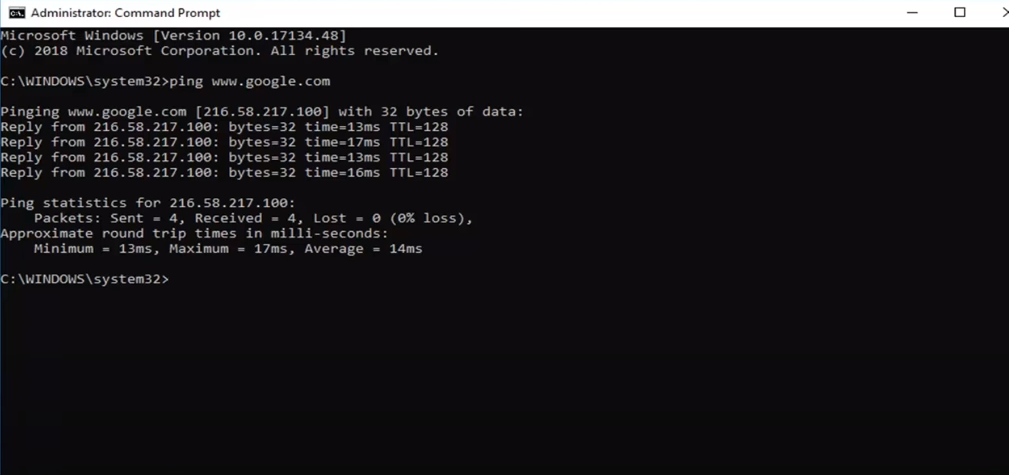
To verify the success of our static routing configuration, we can use the following methods:
1. Ping Tests
The ping command stands as a versatile instrument employed for the purpose of testing the connectivity existing between devices within a network. Its mechanism entails the transmission of ICMP (Internet Control Message Protocol) Echo Request packets to a designated host, followed by the patient anticipation of Echo Reply packets in response. Through this meticulous procedure, we gain the capability to ascertain the accuracy of the setup pertaining to static routes, ensuring they are established correctly and are executing their designated functions as envisaged.
Example:
- On Router R1, you can initiate a ping test to a host located in Subnet B with the IP address 192.168.2.10 using the following command: ping 192.168.2.10
2. Traceroute
Traceroute is a powerful utility that helps us visualize the path taken by packets as they travel through a network to reach their destination. By displaying the sequence of routers and their IP addresses that the packets traverse, traceroute aids in diagnosing any potential routing issues or deviations.
Example:
- On Router R1, you can initiate a traceroute to a host in Subnet B (192.168.2.10) using the command: traceroute 192.168.2.10
3. Show IP Route
The show ip route command grants us access to a router’s routing table, revealing the routes it has learned and configured. This command enables us to confirm the presence and accuracy of static routes that have been established, as well as other connected routes.
Example:
- On any router, such as Router R1, using the command show ip route will display a table containing information about the routing table entries. This table will include details about static routes and connected routes.
Here’s a summarized view of the verification methods:
| Verification Method | Description | Example Command |
|---|---|---|
| Ping Tests | Testing connectivity between different subnets by sending ICMP Echo Request packets and receiving Echo Reply. | ping 192.168.2.10 |
| Traceroute | Visualizing the routing path taken by packets to a destination, aiding in diagnosing routing deviations. | traceroute 192.168.2.10 |
| Show IP Route | Displaying a router’s routing table, confirming configured static routes and connected routes. | show ip route |
Conclusion
Configuring static routing using Packet Tracer provides a hands-on opportunity to understand the basics of routing in a controlled environment. Through manual configuration of routes, you gain insights into the intricacies of directing network traffic. For better understanding and visual guidance, consider watching video tutorials on static routing configuration using Packet Tracer.
As you delve deeper into networking concepts, you’ll appreciate the role of routing in maintaining efficient communication within and between networks.
FAQ
Static routing offers simplicity, reduced overhead, and full control over routing decisions. It’s suitable for small networks with predictable traffic patterns.
Yes, you can configure a default static route (also known as the default gateway) to forward traffic to an unspecified destination. This is useful when you want all non-local traffic to be sent to a specific router.
If the next-hop router becomes unreachable, traffic using the static route will be black-holed, causing communication issues. Dynamic routing protocols handle such scenarios better by dynamically recalculating routes.
Static routing becomes impractical in larger networks due to manual configuration requirements and lack of adaptability. Dynamic routing protocols like OSPF and EIGRP are more suitable for such environments.
Check the routing table on each router to ensure the static routes are correctly configured. Verify the next-hop addresses and subnet masks. Use tools like ping and traceroute to diagnose connectivity problems.
Static routes themselves do not provide security features, but they can be used in conjunction with access control lists (ACLs) to control traffic flow and enforce security policies.