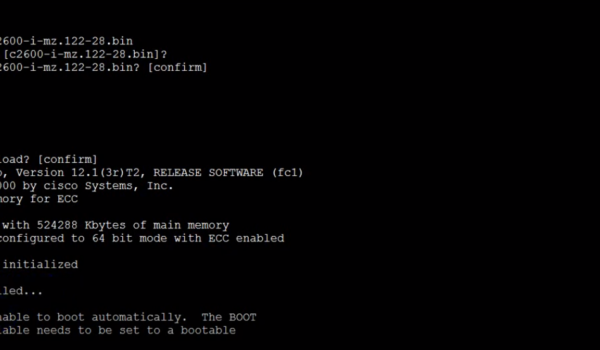Cisco networking devices are renowned for their reliability and performance, playing a critical role in modern networking infrastructures. However, even the most robust systems can encounter unexpected issues that require troubleshooting and recovery. One such recovery mechanism is the ROMMON (ROM Monitor) mode, which provides administrators with a powerful toolset to diagnose and address problems that might prevent a Cisco device from booting properly. In this article, we will explore what Cisco ROMMON mode is, how to access it, its functionalities, common use cases, and frequently asked questions.
What is Cisco ROMMON Mode?
Cisco ROMMON mode, often referred to as “ROM monitor mode,” is a special diagnostic mode that allows network administrators to perform low-level management and recovery tasks on Cisco networking devices. It resides in the device’s ROM (Read-Only Memory) and serves as an interim interface between the device’s hardware and the operating system during the boot-up process. ROMMON mode is useful when a device encounters problems that prevent it from booting normally, such as corrupted software, misconfigured boot parameters, or hardware failures.
Accessing Cisco ROMMON Mode
Steps to Access Cisco ROMMON Mode
Follow these detailed steps to access Cisco ROMMON mode on your device:
- Reboot the Device: If the device is experiencing boot issues, the first step is to reboot it. During the boot process, the device may provide information on how to access ROMMON mode. Pay attention to any messages or prompts that appear on the screen during boot-up;
- Break Sequence: If the device does not automatically enter ROMMON mode during boot, you can manually trigger it by sending a break sequence. The break sequence interrupts the normal boot process and prompts the device to enter ROMMON mode. The break sequence varies depending on the terminal emulation software being used and the connection method. Common break sequences include Ctrl+Break or Ctrl+C;
- Terminal Emulation Software: After triggering the break sequence, the device will halt its normal boot process. To interact with the device in ROMMON mode, you need to establish a console connection. This connection is typically established using a console cable that connects the device’s console port to the serial port of your computer. Terminal emulation software such as PuTTY, HyperTerminal, or SecureCRT can be used to connect to the device via the console port.
Example Break Sequences for Different Emulation Software
Here are examples of break sequences for commonly used terminal emulation software:
| Software | Break Sequence |
|---|---|
| PuTTY | Ctrl+Break |
| HyperTerminal | Ctrl+Break or Ctrl+C |
| SecureCRT | Ctrl+Break or Ctrl+C |
Establishing a Console Connection
Once you’ve triggered the break sequence and established a console connection, you will have access to the Cisco ROMMON mode interface. This interface provides a command-line environment with various commands and functions that can be used for troubleshooting and recovery purposes. Some of the common tasks you can perform in Cisco ROMMON mode include:
- Password Recovery: Resetting passwords for administrative access;
- Software Upgrades: Installing or upgrading software images;
- Configuration Recovery: Recovering a corrupted configuration;
- Diagnosis and Testing: Running diagnostics and tests on hardware components.
Functionalities of Cisco ROMMON Mode

Cisco ROMMON mode offers several powerful functionalities that aid in diagnosing and resolving issues. Some of the key features include:
1. Boot Image Management
One of the primary functionalities of Cisco ROMMON mode is its capability to manage the boot image of network devices. When the primary boot image becomes corrupted or inaccessible, ROMMON mode comes to the rescue. Administrators can use ROMMON mode to boot from a specific image file stored on a connected device or even on the network. This feature is particularly useful when the device is unable to boot into its normal operating mode due to issues with the primary boot image.
2. Configuration Recovery
Cisco ROMMON mode also offers the invaluable functionality of configuration recovery. In the event of lost or corrupted configurations, administrators can utilize ROMMON mode to load a previously saved configuration file from a remote server or connected storage. This allows for the quick restoration of network device configurations, ensuring minimal downtime and operational disruption.
3. File System Management
The ability to manage files within the device’s flash memory is another essential aspect of Cisco ROMMON mode. This feature enables administrators to perform various file-related tasks to maintain and troubleshoot network devices effectively. Some of the file system management functionalities include copying files, deleting files, and verifying the integrity of stored files. This level of control over the file system enhances the overall maintenance and operation of network devices.
4. Password Recovery
In situations where access credentials are lost or forgotten, Cisco ROMMON mode provides a vital avenue for password recovery. Administrators can use the functionalities within ROMMON mode to reset passwords or regain access to the network device. This is an essential security feature that prevents network devices from becoming inaccessible due to forgotten passwords, ensuring continuous administrative control.
5. Network Connectivity Testing
Another significant utility of Cisco ROMMON mode is its ability to perform basic network connectivity tests. The commands available in ROMMON mode allow administrators to diagnose and troubleshoot network-related issues that might hinder the normal booting process of the device. This feature aids in identifying and addressing network connectivity problems, thereby facilitating the device’s seamless integration into the network.
Common Use Cases for Cisco ROMMON Mode
Cisco ROMMON mode proves invaluable in various scenarios where traditional boot methods fail. Some common use cases include:
- Corrupted Boot Image: If the primary boot image becomes corrupted due to a failed software upgrade or other reasons, ROMMON mode enables booting from an alternate image;
- Configuration Issues: When a misconfigured configuration file prevents the device from booting, administrators can use ROMMON mode to load a previous working configuration;
- Password Recovery: Forgotten passwords can lock administrators out of their devices. ROMMON mode provides a means to reset passwords and regain access;
- Hardware Diagnostics: In cases of hardware failures or errors, ROMMON mode can assist in diagnosing faulty components or system inconsistencies.
Conclusion
Cisco ROMMON mode is a powerful tool that offers administrators the means to recover, diagnose, and troubleshoot issues that might prevent devices from booting properly. By providing low-level access and control, ROMMON mode empowers network professionals to overcome a range of challenges, from corrupted boot images to configuration problems. To deepen your understanding of this critical recovery mechanism, consider watching this informative video:
Remember to exercise caution while using ROMMON mode and always refer to Cisco documentation for guidance on specific commands and procedures. With the ability to leverage ROMMON mode effectively, you’ll be better equipped to maintain the stability and reliability of your Cisco network devices.
FAQ
Yes, most Cisco devices have ROMMON mode. It’s a standard feature across a wide range of routers, switches, and other networking equipment.
While ROMMON mode provides powerful tools, incorrect commands or actions could potentially cause further issues. Always exercise caution and refer to Cisco documentation or consult with experts if you’re unsure.
To exit ROMMON mode, you typically need to reload the device. Use the “reset” or “boot” command to reboot the device and initiate a normal boot sequence.
Yes, you can update the firmware from ROMMON mode. However, it’s recommended to perform firmware updates in the normal operating mode whenever possible.
Yes, some devices support features like “booting from USB” or “recovery mode.” These alternatives may vary based on the specific Cisco device model.