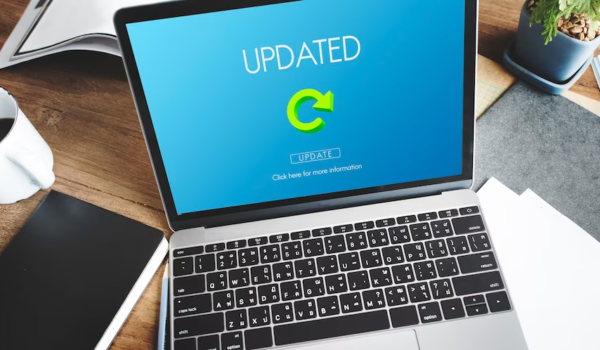In the intricate world of network administration, trust and security between computers and Active Directory form the bedrock of efficient operation. However, there are instances when this trust falters, causing a disruption in the relationship between a computer and the domain.
This article delves deep into the process of resetting a computer account in Active Directory, illuminating the path to restoring trust and ensuring the seamless functioning of your network.
The Crucial Role of Trust in Active Directory
Before we embark on the journey of resetting computer accounts, it’s vital to comprehend the significance of trust within the realm of Active Directory.
The Essence of Trust Relationships
Think of a trust relationship in Active Directory as a digital handshake between a computer (or user) and the domain controller. It’s this handshake that validates the computer’s identity and authorizes access to network resources. When this trust is compromised, it can lead to a slew of authentication and access issues.

Identifying Common Scenarios Requiring a Reset
Now, let’s shine a light on the scenarios where resetting a computer account becomes an imperative course of action.
- Password Expiry Woes. Much like user passwords, computer accounts in Active Directory possess passwords that can expire. When a computer remains disconnected from the domain for an extended period, this expiration can lead to a breakdown in the trust relationship;
- Battling Frequent Account Lockouts. The relentless barrage of failed login attempts can result in the computer account being locked out. This, in turn, disrupts the trust between the computer and Active Directory;
- Confronting Account Corruption. In certain cases, computer accounts within Active Directory can become corrupt, ushering in trust-related woes.
The How-To Guide for Resetting Computer Accounts
Now, let’s roll up our sleeves and delve into the steps for resetting a computer account within Active Directory.
Step 1 – Secure Administrator Privileges
Ensure you wield the administrative privileges necessary to address trust issues. Log in as an administrator.
Step 2 – Disconnect from the Network
To steer clear of complications during the reset process, disconnect the computer from the network. This precautionary measure prevents the computer from attempting authentication during the reset.
Step 3 – Navigating Active Directory Users and Computers
Access the Active Directory Users and Computers tool from a computer with administrative access to Active Directory.
Step 4 – Pinpointing the Computer Account
Within the labyrinth of Active Directory, navigate to the Computers folder and pinpoint the specific computer account in need of a reset.
Step 5 – Initiating the Reset
Right-click on the targeted computer account and select the “Reset Account” option. This action executes the reset, encompassing both the computer account and its associated password.
Step 6 – Reintegration with the Domain
With the account reset, it’s time to reintegrate the computer into the network. Reconnect it to the domain, thereby reestablishing the trust relationship.
Verifying the Restoration of Trust
Having reset the computer account, it’s imperative to verify that the trust relationship has been successfully restored.
- Authentication Test. Probe the trust’s solidity by attempting to log in to the computer using domain credentials. A successful login indicates a functional trust relationship;
- Resource Accessibility Test. For a comprehensive assessment, try accessing network resources to ascertain that the computer can seamlessly communicate with the domain controller.
Proactive Measures for Trust Relationship Preservation
While understanding the art of resetting computer accounts is crucial, taking proactive measures to prevent trust relationship issues is equally vital.
Routine Password Updates
To stave off trust issues stemming from expired computer passwords, ensure that all computers periodically connect to the domain. This can be accomplished by configuring Group Policy settings to enforce password updates.
Vigilant Account Lockout Monitoring
Implement account lockout policies and maintain a vigilant eye on account lockout events. This proactive stance helps identify and address potential trust issues arising from repeated login failures.
The Health of Active Directory
A well-maintained Active Directory is the backbone of network stability. Conduct routine tasks such as purging obsolete computer accounts and monitoring event logs for signs of irregularities.
A Robust Backup and Recovery Strategy
A solid backup and recovery plan is your safety net. It ensures the swift restoration of Active Directory in the event of trust relationship issues or other unforeseen failures.
Trust Restored, Network Secured
In the dynamic realm of network administration, trust is the linchpin that upholds the entire system. Understanding the pivotal role of trust relationships within Active Directory and possessing the knowledge to reset computer accounts when trust falters is instrumental in maintaining the security and efficiency of your network.
By following the meticulously outlined steps in this article, you can confidently tackle trust relationship issues, resurrect trust, and sustain the continued reliability of your network. Moreover, adopting preventive measures to safeguard trust and keeping Active Directory in peak condition will significantly reduce the likelihood of encountering trust issues in the first place.
Remember, trust may waver, but with the right guidance and proactive practices, it can always be rekindled. Your dedication to network security and efficiency serves as the bedrock for constructing a robust and dependable network infrastructure.
Trust is not merely a word; it’s the assurance that your network will operate seamlessly, seamlessly connecting users and resources. Armed with the insights provided in this article, you are well-prepared to surmount trust relationship challenges and uphold the integrity of your network. Trust, after all, is the key, and you now grasp it firmly in your hands.