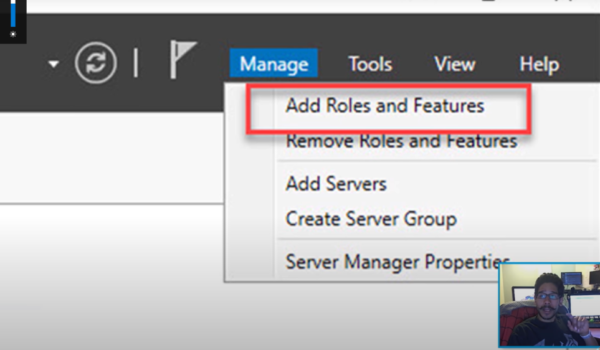Welcome to the world of NFS shares on Windows Server 2016. In this guide, we will explore the steps required to set up and configure NFS shares efficiently. Whether you’re a seasoned IT professional or a beginner, this guide will simplify the process for you.
Understanding NFS (Network File System)
NFS in a Nutshell
NFS, or Network File System, is a distributed file system protocol that allows you to share files and directories across a network. It’s widely used in UNIX-based systems and can be seamlessly integrated into Windows Server 2016.
Prerequisites
What You’ll Need
Before diving into NFS setup, ensure you have the following:
- A Windows Server 2016 machine;
- Administrative access to the server;
- Network connectivity between the server and clients.
Installing NFS Server Role
Step 1: Server Manager
Begin by launching the Server Manager on your Windows Server 2016 machine.
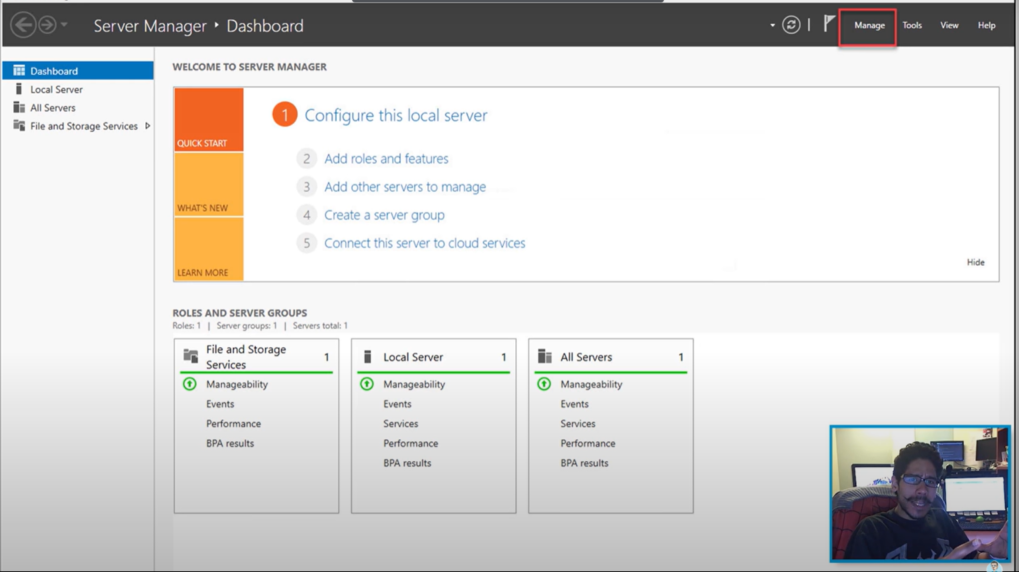
Step 2: Add Roles and Features
Navigate to the “Manage” tab in Server Manager and select “Add Roles and Features.” Follow the wizard to install the NFS server role.
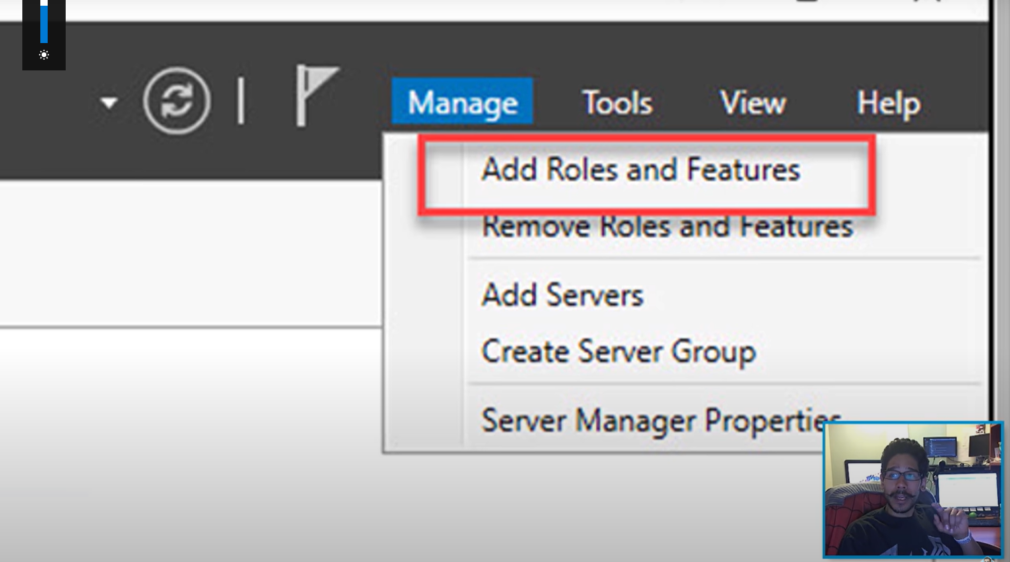
Note: Ensure that you select the “File Server” role service and enable “Services for Network File System”.
Configuring NFS Share
Step 1: Open NFS Sharing
Head to the “Tools” menu in Server Manager and select “NFS Sharing.” Click on “Manage NFS Sharing” to begin the configuration.
Step 2: Create a New NFS Share
Click “Add a new Share.” You’ll be prompted to specify the path and share name. Be mindful of the share name as it will be used by clients to access the share.
Setting Permissions
Securing Your NFS Share
To ensure your NFS share is secure, you must configure permissions properly. Navigate to the “Permissions” tab in the NFS Sharing window and specify the appropriate permissions for users and groups.
Mounting NFS Share on Clients
Accessing NFS Share from Clients
Now that your NFS share is set up, you can mount it on client machines. Depending on the client’s operating system, the process may vary. However, the common steps involve using the mount command or configuring the NFS client.
Performance Tuning
Optimizing NFS for Better Performance
To make the most of your NFS share, you can fine-tune its performance. This can involve adjusting settings like block size, buffer size, and timeout values to match your network’s requirements.
Troubleshooting NFS Issues
Common Problems and Solutions
Encountered issues with your NFS share? We’ve got you covered. This section will address common problems and provide troubleshooting steps to resolve them.
Managing NFS Share Access
Once you’ve set up your NFS share, you’ll need to manage who can access it and what they can do with the shared files. Here’s how you can do that:
Access Control Lists (ACLs)
You can control access to your NFS share by using Access Control Lists (ACLs). ACLs allow you to specify permissions for specific users or groups with fine-grained control. Here’s a table illustrating some common ACL permissions:
| Permission | Description |
|---|---|
| Read | Allows users to view and copy files |
| Write | Permits users to create and modify files |
| Execute | Grants permission to run executable files |
| Delete | Allows users to delete files and directories |
User Mapping
When working in mixed environments with both Windows and UNIX-based systems, it’s essential to map Windows user accounts to UNIX user accounts. This ensures that permissions are correctly applied when accessing the NFS share.
Here’s a quick list of steps to configure user mapping:
- Install and configure Identity Mapping Services (IDMAP) on your Windows Server;
- Map Windows users to UNIX users using the mapadmin command;
- Verify mappings to ensure proper user access.
Backup and Disaster Recovery
Securing your NFS share data is paramount. Implementing a robust backup and disaster recovery plan is essential to ensure data availability and integrity.
Backup Strategies
Consider these backup strategies:
- Regular Backups: Schedule regular backups of your NFS share data to an external storage device or cloud service;
- Versioning: Implement versioning to track changes and recover previous file versions when needed;
- Off-site Backups: Store backups off-site to protect against on-site disasters.
Disaster Recovery
Prepare for unexpected disasters:
- Data Replication: Use techniques like data replication to maintain a secondary copy of your NFS share data;
- Redundancy: Implement redundant hardware configurations to minimize downtime;
- Testing: Regularly test your disaster recovery plan to ensure it works as expected.
NFS Security Best Practices
Ensuring the security of your NFS share is crucial to protect sensitive data and maintain system integrity. Follow these best practices:
Firewall Configuration
- Use firewalls to restrict access to your NFS server to only trusted IP addresses;
- Utilize network segmentation to isolate your NFS share from untrusted networks.
Encryption
- Enable encryption for NFS traffic using protocols like NFSv4.1 or NFSv4.2;
- Implement secure communication between clients and the server using tools like Kerberos.
Regular Updates
- Keep your Windows Server 2016 and NFS server software up to date to patch security vulnerabilities.
Monitoring and Auditing
- Implement monitoring and auditing tools to track NFS share access and detect potential security breaches.
NFS vs SMB: A Comparison
In the world of file sharing on Windows Server, you have multiple options, including NFS and SMB (Server Message Block). Let’s compare these two protocols:
| Feature | NFS | SMB |
|---|---|---|
| Supported Platforms | UNIX, Linux, Windows, macOS | Windows, Linux, macOS |
| Authentication | User-based (Kerberos) | User-based (Active Directory) |
| Performance | Generally faster for UNIX systems | Optimized for Windows environments |
| Cross-Platform Support | Excellent cross-platform support | Primarily used in Windows environments |
| Security | Requires additional configuration | Built-in security features |
Conclusion
Creating NFS shares on Windows Server 2016 can significantly enhance your network’s file sharing capabilities. By following the steps outlined in this guide, you’ll be well on your way to harnessing the full potential of NFS.
FAQs
NFS is a network file system protocol that enables efficient file sharing across networks. Using it on Windows Server 2016 can enhance cross-platform compatibility and improve file sharing performance.
Absolutely. You can create and manage multiple NFS shares on a single Windows Server 2016 machine to cater to different needs.
Security is crucial. Ensure you configure permissions correctly, limit access to trusted clients, and consider network-level security measures to protect your NFS shares.
Performance can be improved by adjusting NFS settings, optimizing network infrastructure, and choosing appropriate hardware for your server.
Yes, NFS shares can be accessed from various operating systems, including UNIX-based systems and Linux, making it a versatile choice for cross-platform file sharing.