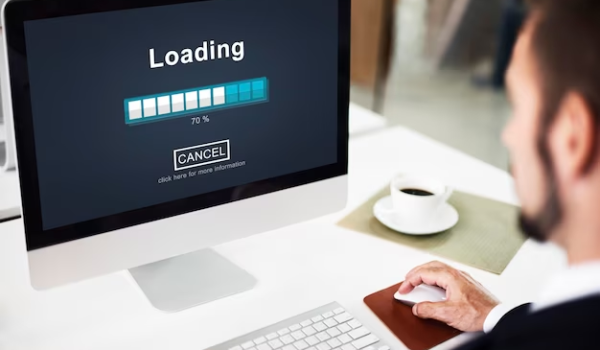In today’s fast-paced digital landscape, providing uninterrupted services is a top priority for organizations. High availability not only enhances productivity but also boosts a service provider’s reputation. In an era where on-demand services are the norm, organizations employ various technologies and solutions to ensure high availability and redundancy. One such solution, Network Load Balancing (NLB), stands out as a popular choice in Windows-based networks. In this guide, we’ll walk you through a comprehensive, step-by-step process to install and configure Network Load Balancing in Windows Server 2016.
Understanding Network Load Balancing (NLB)
Network Load Balancing, often abbreviated as NLB, is a high availability and redundancy feature extensively used in Windows-based networks. Its primary purpose is to distribute network traffic evenly across multiple servers, preventing overloading on a single server and ensuring uninterrupted service availability.
The Setup – NLB Nodes
Before we dive into the installation and configuration, let’s familiarize ourselves with the systems and their roles in this NLB setup:
| System | Role | IP Address |
|---|---|---|
| DC1 | NLB Node 1 | 10.0.0.100 |
| SERVER1 | NLB Node 2 | 10.0.0.101 |
| CLIENT1 | Web Client | 10.0.0.102 |
Installation of Network Load Balancing Feature
Let’s begin with the installation of the Network Load Balancing feature on the NLB nodes that will participate in the NLB cluster. Follow these steps:
- Launch the Add Roles and Features Wizard using the Server Manager console;
- Proceed by clicking “Next” until you reach the “Select server roles” page. Here, select the “Web Server (IIS)” server role;
- On the “Select features” page, choose the “Network Load Balancing” feature and proceed;
- Accept the default selections on the remaining pages and complete the installation process.
Repeat these steps to install the Web Server (IIS) server role and Network Load Balancing feature on the second NLB node, SERVER1.
Configuring Network Load Balancing
Once the Network Load Balancing feature is installed on all participating NLB nodes, it’s time to configure NLB. Follow these steps:
- On the Server Manager console of the DC1 NLB node, click “Tools” and select “Network Load Balancing Manager.”;
- Right-click “Network Load Balancing Clusters” and click “New Cluster.”;
- In the “New Cluster: Connect” dialog box, type DC1.mcsalab.local in the Host field and click “Connect.” Ensure that the Interface name is listed;
- In the “New Cluster: Host Parameters” dialog box, set the priority value as 1. This NLB node will be the first to respond to client queries;
- In the “New Cluster: Cluster IP Addresses” dialog box, click “Add” to add a new Cluster IP address (e.g., 10.0.0.250);
- Click “Next” to proceed on the “New Cluster: Cluster Parameters” dialog box and select a cluster operation mode (e.g., Unicast);
- On the “New Cluster: Port Rules” dialog box, click “Finish” and wait for the DC1 NLB node to be added successfully;
- Select the added cluster, right-click, and then select “Add Host To Cluster.”;
- In the “Add Host to Cluster: Connect” dialog box, type SERVER1 and click “Connect” to add one more NLB node;
- In the “Add Host to Cluster: Host Parameters” dialog box, set the priority value as 2;
- Accept the default selections on the rest of the pages and complete the wizard;
- Verify that the second NLB node, DC1, is added successfully.
Configuring Default Website for Testing
To test the NLB cluster, utilize an NLB-aware application, such as the IIS service role with the Cluster IP address. In this case, we will use the Default Website on both NLB nodes (DC1 and SERVER1) mapped to the cluster IP address “10.0.0.250.” Here’s how:
- Open the Internet Information Services (IIS) Manager console on DC1;
- Expand the Sites node, select and right-click the Default Website;
- Choose “Add Virtual Directory.” In the Alias box, type a name, and in the Physical path box, type \DC1\C$\Intetpub\wwwroot, and click “OK.”;
- Enable Directory Browsing and select “Restart” for Default Website.
Repeat these steps to activate the Default Website on SERVER1.
Verifying Network Load Balancing Configuration
To ensure your NLB Cluster is correctly configured and functioning, follow these steps:
- Type 10.0.0.250 in Internet Explorer and confirm access to the Default Website;
- Stop the DC1 NLB node temporarily from the Network Load Balancing Manager;
- On CLIENT1, attempt to reopen the Default Website. It should still be accessible, with SERVER1 now serving the content;
- Stop the SERVER1 NLB node as well and try to access the Default Website on CLIENT1. It should no longer be accessible, confirming the NLB’s failover capability;
- If the Default Website remains accessible on CLIENT1, clear the browser cache or reboot CLIENT1 to resolve any cached web pages.
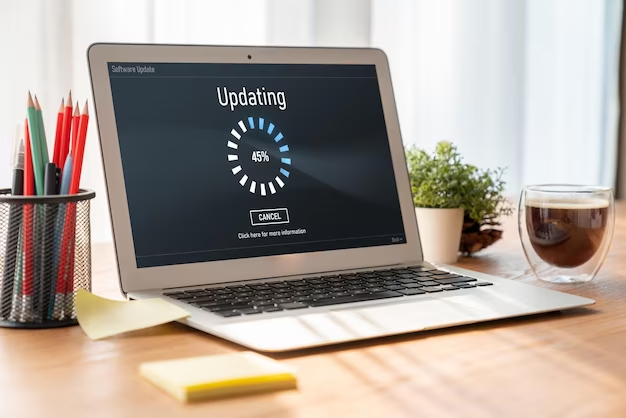
Video Explanation
To finally answer all your questions, we suggest you watch this video. Enjoy watching it!
Conclusion
In the realm of modern network infrastructure, ensuring high availability is paramount, and Network Load Balancing (NLB) stands as a formidable ally. Throughout this journey, we’ve delved into the intricate process of installing and configuring NLB in Windows Server 2016, transforming a set of individual servers into a harmonious cluster capable of distributing network traffic with finesse.
NLB’s role in load distribution is not merely functional; it’s a strategic asset. In a world where downtime is costly and user expectations are sky-high, the ability to seamlessly switch between servers can be a game-changer. With NLB, we’ve witnessed the creation of a resilient network environment, where no single server bears the brunt of traffic, and redundancy ensures that services continue to flow uninterrupted.
Our journey began with the setup, where we introduced the NLB nodes – DC1, SERVER1, and CLIENT1, each with its unique role in this orchestrated symphony. We meticulously covered the installation process, adding the Network Load Balancing feature, and configuring NLB, ensuring that priorities and settings aligned seamlessly.
The real-world application shone through as we configured the Default Website, creating a scenario where NLB’s load-balancing prowess could truly shine. Testing the configuration, we saw the magic in action. Even with one node temporarily stopped, services continued uninterrupted, illustrating NLB’s failover capabilities.
In a landscape where high availability is the gold standard, Network Load Balancing is the key that opens doors to a world of uninterrupted service delivery. This journey has been one of empowerment, where the tools to create a robust and resilient network infrastructure have been laid bare.
As you embark on your own NLB adventures, remember that the pursuit of high availability is not just a technical endeavor; it’s a commitment to reliability, a promise to users, and a testament to the power of modern network management. The path to network resilience begins with NLB, and the possibilities it unlocks are limited only by your creativity and ambition.