Networking professionals and enthusiasts often find it essential to gain hands-on experience with various network devices and configurations. Juniper Networks, a leading provider of networking solutions, offers a wide range of devices that play a crucial role in modern network infrastructures. However, accessing physical Juniper devices for learning purposes can be challenging due to cost, availability, and logistics. This is where GNS3 comes into play. In this article, we will explore the integration of Juniper devices into the GNS3 platform, enabling network enthusiasts to simulate Juniper environments and enhance their understanding of network technologies.
What is GNS3?
GNS3, short for Graphical Network Simulator-3, is an open-source network simulation platform that enables users to design, configure, and test complex network topologies in a virtual environment. It provides a user-friendly interface to create network diagrams, connect virtual devices, and simulate network traffic. GNS3 is widely used for learning, testing, and troubleshooting network scenarios without the need for physical hardware.
Simulating Juniper Devices with GNS3
GNS3 primarily focuses on simulating Cisco devices, but with the help of certain tools and configurations, you can also simulate Juniper devices effectively. One such tool is “QEMU” (Quick EMUlator), which allows you to run virtual machines and emulate various hardware architectures, including Juniper routers and switches.
Requirements for Simulating Juniper Devices in GNS3
Before diving into the setup, ensure you have the following components:
- GNS3 Software: Download and install the latest version of GNS3 from the official website;
- Juniper JunOS Image: Obtain a compatible JunOS image for the Juniper device you want to simulate. You can typically find these images on the Juniper support portal or authorized sources;
- QEMU: Install QEMU, the emulator that GNS3 uses to run virtual machines;
- GNS3 JunOS Appliance Template: Download the GNS3 JunOS appliance template, which simplifies the integration of Juniper devices.
Step-by-Step Setup Guide
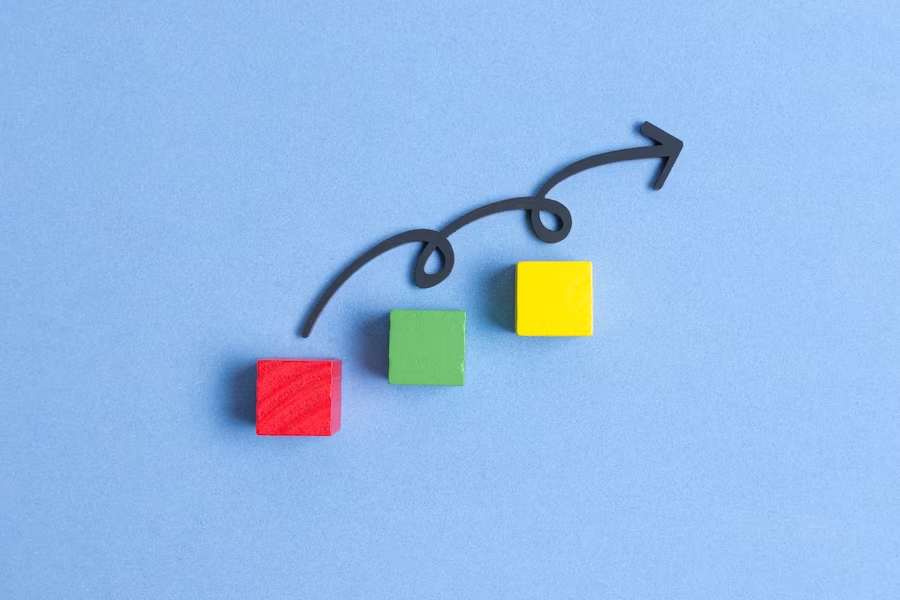
| Step | Description |
|---|---|
| 1. Install GNS3 | Begin by installing GNS3 on your computer. Follow the installation instructions from the official GNS3 website. |
| 2. Download JunOS Image | Obtain a compatible JunOS image. Ensure proper licensing for learning purposes. |
| 3. Install QEMU | Install QEMU on your system. Find installation guides for various OS on the QEMU website. |
| 4. Import JunOS Appliance Template | In GNS3, import the JunOS appliance template to simplify adding Juniper devices to network topologies. |
| 5. Configure Juniper Device | Create a new virtual machine in GNS3 using the JunOS appliance template. Configure virtual hardware settings. |
| 6. Upload JunOS Image | Associate the JunOS image with the virtual machine to enable booting with the Juniper operating system. |
| 7. Network Configuration | Connect the Juniper VM to other devices in the GNS3 topology using virtual network interfaces. |
| 8. Start the Juniper Device | Begin the Juniper VM, access its console, and interact with the JunOS command-line interface (CLI). |
Benefits of Simulating Juniper Devices with GNS3
- Cost-Effective Learning: Simulating Juniper devices in GNS3 eliminates the need to invest in expensive physical hardware, making it an affordable option for students and professionals;
- Flexibility: GNS3 allows you to create and modify network topologies on-the-fly, enabling you to experiment with various configurations and scenarios;
- Isolation and Replication: Simulating Juniper devices in a virtual environment ensures isolation from production networks. You can replicate complex network setups without risking disruption;
- Resource Efficiency: GNS3 enables you to run multiple Juniper devices on a single machine, optimizing resource utilization;
- Safe Testing: You can test different configurations and commands without the fear of causing network outages or misconfigurations on real devices.
Conclusion
Simulating Juniper devices in GNS3 opens up a world of possibilities for network enthusiasts, students, and professionals seeking to enhance their networking skills. By integrating Juniper devices into the GNS3 environment, you can create, configure, and test network topologies without the need for physical hardware. This approach provides a safe, cost-effective, and efficient way to learn, experiment, and gain hands-on experience with Juniper networking technologies. For better understanding, you can also check out instructional videos that guide you through the setup and usage of Juniper devices in GNS3, further enriching your learning journey.
FAQ
Yes, GNS3 provides a user-friendly interface that caters to both beginners and experienced network professionals. It allows users to start with basic network topologies and gradually progress to more complex setups.
Absolutely! GNS3 is a valuable tool for preparing for certification exams, as it allows you to practice real-world scenarios and configurations.
While GNS3 is a powerful tool, it may not provide a complete emulation of all hardware features found in physical Juniper devices. Some advanced features or hardware-specific functionalities might not be fully supported.
While GNS3 is a popular choice, other platforms like EVE-NG (Emulated Virtual Environment – Next Generation) also support simulating Juniper devices and can be considered as alternatives.
