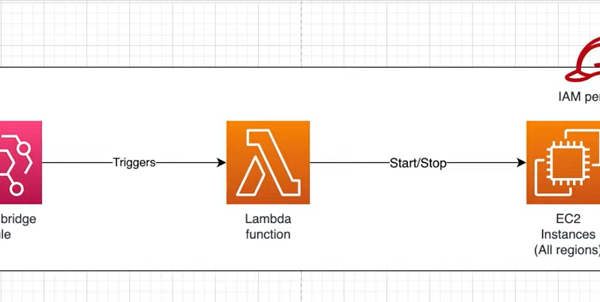If you’re a data scientist or software engineer, you likely interact with Amazon EC2 instances regularly. Although EC2 instances are excellent for running applications and services, effective management is crucial to prevent unnecessary expenses and resource utilization. An efficient approach to achieve this is by automating the initiation and termination of your EC2 instances. In this piece, we will delve into the process of configuring automated EC2 instance shutdown and startup within Amazon Web Services (AWS).
If you’re a data scientist or software engineer, chances are you work with Amazon EC2 instances regularly. EC2 instances are fantastic for running applications and services, but effective management is key to avoid excessive costs and resource usage. One effective strategy is to automate the initiation and termination of your EC2 instances. In this article, we will delve into the process of configuring automatic shutdown and startup for your EC2 instances within Amazon Web Services (AWS).
EC2 Instance Auto Shutdown and Start on AWS
EC2 instance auto shutdown and start represents a highly beneficial feature within the AWS ecosystem. This feature places the control of your EC2 instances’ schedules firmly in your hands, allowing for meticulous management of when they should be active or idle. This level of precision becomes particularly advantageous when your operational needs dictate that instances remain online only during specific intervals, such as regular business hours.
By embracing the automation of EC2 instance shutdown and startup, you unlock a two-fold advantage. Firstly, you wield the power to optimize your AWS billing, as idle instances no longer accumulate unnecessary costs. Secondly, this automation streamlines resource utilization, ensuring that only essential compute capacity is active, promoting both financial prudence and environmental responsibility.
Incorporating EC2 instance auto shutdown and start into your AWS management practices equips you with the tools to achieve greater efficiency, cost-effectiveness, and sustainability in your cloud operations.
Short Description
Learn how to effortlessly manage Amazon EC2 instances through automated start and stop routines using AWS Lambda and Amazon EventBridge. This simplified guide provides step-by-step instructions, while advanced users can explore the AWS Instance Scheduler for more comprehensive solutions. Streamline your AWS instance management today!
Unlock the potential of AWS Lambda and Amazon EventBridge to streamline the management of your Amazon EC2 instances. While this guide offers a straightforward approach, more advanced users can delve into the AWS Instance Scheduler for more intricate solutions. Follow these steps to automate your EC2 instances:
- Establish a custom AWS Identity and Access Management (IAM) policy and IAM role tailored for your Lambda function;
- Develop Lambda functions to initiate both stopping and starting operations on your EC2 instances;
- Verify the functionality of your Lambda functions through testing;
- Craft EventBridge schedules to execute your Lambda functions on a predefined timetable.
Additionally, EventBridge enables you to create rules that respond to various events within your AWS account, offering further flexibility in managing your resources. Take control of your EC2 instances with automation, optimizing efficiency and reducing manual workload.
Creating an IAM Policy and IAM Role for Your Lambda Function
To configure auto shutdown and start for your EC2 instances, you can achieve this by following these step-by-step instructions.
Step 1: Establish an IAM Policy
- Access the AWS Management Console and navigate to the IAM dashboard;
- In the IAM dashboard, go to “Policies” and select “Create Policy.”;
- For policy creation, choose the “JSON” tab and insert the following JSON policy document into the editor:
{
“Version”: “2012-10-17”,
“Statement”: [
{
“Effect”: “Allow”,
“Action”: [
“logs:CreateLogGroup”,
“logs:CreateLogStream”,
“logs:PutLogEvents”
],
“Resource”: “arn:aws:logs:*:*:*”
},
{
“Effect”: “Allow”,
“Action”: [
“ec2:Start*”,
“ec2:Stop*”
],
“Resource”: “*”
}
]
}
Save this policy with a descriptive name like “LambdaEC2Policy.”
Step 2: Create an IAM Role for Lambda
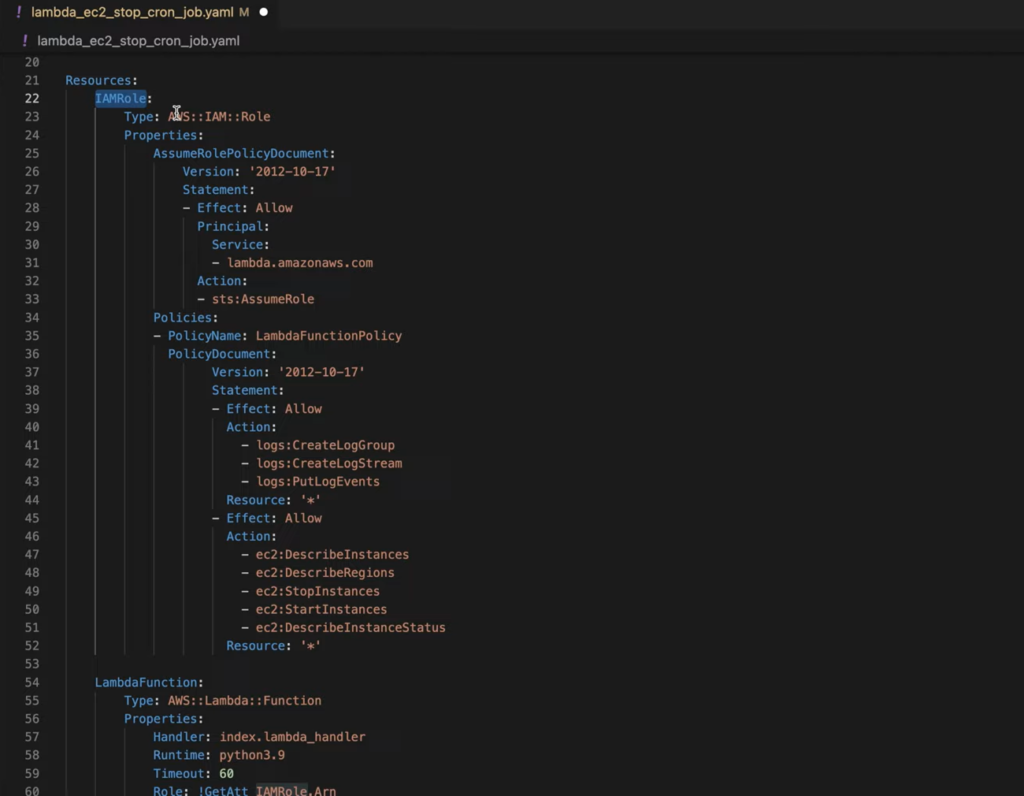
- In the IAM dashboard, go to “Roles” and select “Create role.”;
- For role creation, choose “Lambda” as the trusted entity and attach the policy you created in Step 1 (LambdaEC2Policy);
- Name the role appropriately, for example, “LambdaEC2Role.”
Now, you’ve created an IAM policy and role for your Lambda function, ensuring it has the necessary permissions to interact with AWS services.
Creating Lambda Functions to Manage EC2 Instances
Follow these steps to create Lambda functions that can start and stop your EC2 instances:
Step 1: Create a Lambda Function to Stop EC2 Instances
- Access the Lambda console and click “Create function.”;
- Choose “Author from scratch.”;
- Provide the following details under “Basic information”:
Function name: “StopEC2Instances”
Runtime: Python 3.9
For permissions, expand “Change default execution role,” and select “Use an existing role.” Choose the “LambdaEC2Role” that you created in Step 2 of the previous section.
- Click “Create function.”;
- In the “Code” tab, under “Code source,” paste the Python code for stopping EC2 instances. Ensure you replace the region and instance IDs as needed;
- Click “Deploy.”;
- On the “Configuration” tab, choose “General configuration,” then click “Edit.” Set the timeout to 10 seconds and save the changes;
- Repeat Steps 1-7 to create another function to start your EC2 instances. Name it “StartEC2Instances” and paste the corresponding Python code.
Testing Your Lambda Functions
To test your Lambda functions, follow these steps:
- Open the Lambda console, select one of the functions you created, and go to the “Code” tab;
- In the “Code source” section, click “Test.”;
- In the “Configure test event” dialog, create a new test event with an Event name;
- Click “Test” to run the function.
Checking EC2 Instance Status
Checking the status of your EC2 instances is a critical aspect of ensuring the smooth operation of your AWS infrastructure. You have two primary methods at your disposal to monitor and verify the status of your Elastic Compute Cloud instances: the AWS Management Console and AWS CloudTrail.
| Tool | Description |
|---|---|
| AWS Management Console | A user-friendly web interface providing a comprehensive view of AWS resources, including EC2 instances. The EC2 dashboard offers real-time status information (running, stopped, or transitional) with filtering and sorting options for quick identification. Ideal for visual and interactive monitoring. |
| AWS CloudTrail | Offers a detailed audit-focused perspective by logging and recording API actions related to EC2 instances. Provides a historical record of actions, their initiators, timestamps, and error messages. Allows searching and filtering for precise event tracking, making it invaluable for operational monitoring and compliance auditing. |
Creating EventBridge Rules

To automate your Lambda functions, you can create EventBridge rules. Follow these steps:
- Open the EventBridge console and select “Create rule.”;
- Enter a Name and Description for your rule;
- For Rule type, choose “Schedule” and proceed with the appropriate schedule settings for your use case;
- In the “Select targets” section, choose “Lambda function” and select the function that corresponds to your desired action (stop or start EC2 instances);
- Review and create the rule.
Repeat the above steps to create a rule for the opposite action (start or stop EC2 instances) with appropriate schedule settings.
Note: Be aware of potential issues related to Lambda function permissions, especially with encrypted Amazon EBS volumes.
By following these steps, you can efficiently manage your EC2 instances using AWS Lambda and automate the process using EventBridge rules.
Conclusion
Enabling automatic shutdown and startup for EC2 instances is a robust AWS feature that not only helps you save costs but also curtails superfluous resource usage. By adhering to the instructions provided in this guide, you can effortlessly configure auto shutdown and start for your EC2 instances, guaranteeing their operation solely during your desired times. This automation liberates you to concentrate on your data science or software engineering tasks, free from the hassle of manual EC2 instance management.